Debugging OSC Ports
Nov 24, 2023
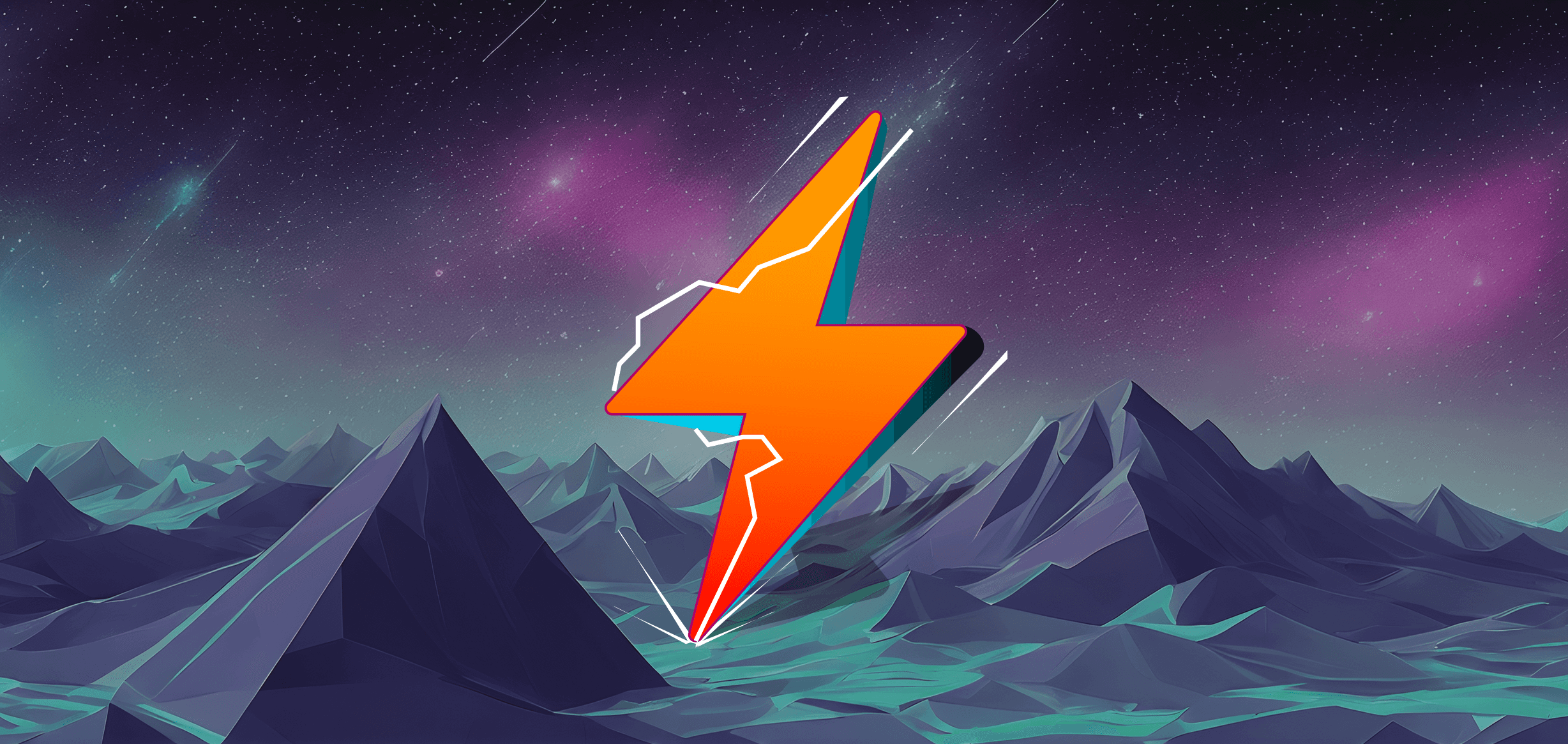
Debugging OSC Ports
Communication issues with OSC Ports on your operating system, whether it's Windows or Mac, can sometimes arise due to port occupation by other software or improper termination of OSC See, possibly because of a lingering process.
If OSC See is not receiving OSC Commands, please set up first the OSC Addresses setup at OSC Address settings window. If you already done that, continue with this steps.
To resolve these communication challenges on your OS, whether Windows or Mac, we provide the following guidance:
Ensure that OSC Communication is enabled in the software you are working on.
In applications like Resolume, navigate to the OSC Section in the Settings Window and confirm that OSC Output is not only enabled but also activated for OSC Presets (either custom or default) or set to Output All OSC Messages. Without this configuration, Resolume won't send OSC Data.
Check for Port Occupation: Ensure that OSC ports are not already in use by other software. If they are, consider changing the port number configurations to avoid conflicts. Alternatively, close other applications using the same ports; it is recommended to restart the software in your pipeline.
Terminate OSC See Properly: Verify that OSC See is terminated correctly. Improper termination may leave ports in an occupied state. Close the OSC See application properly and check for any background processes related to OSC See that might be running.
Inspect Running Processes: Examine the running processes on your system to identify any instances of lingering OSC processes. Terminate them if found to free up the OSC ports.
For Windows users, review the Task Manager for any processes with an OSC name and terminate them.
For Mac users, open the Activity Monitor and terminate any OSC-related processes.
Preferences File Removal: If the problem persists, try removing the preferences file on Windows or Mac located in the following directories:
Windows:
makefileCopy code
C:\Users\User\AppData\Roaming\OSC SEEMac:
bashCopy code
/Users/user/Library/OSC SEE
By following these steps, you should be able to address communication issues related to OSC Ports on your operating system.